
How to use TabScroll
Sessions
All tabs in TabScroll are sorted into sessions. You can switch sessions by tapping on their name. You can move tabs to other sessions via the tab-menu.Controls

New Tab: Open a new tab to start with your selected search-engine or enter a new URL.
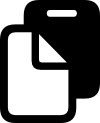
Paste lets you open a new tab directly with copied content. Paste an address or text to search for.
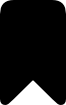
Boomarks: Save and open your most important webpages access directly in a new tab

Open link in new tab: Tap and hold any link on any website and select Open In New Tab.
Navigation: You can drag left and right anywhere to scroll between your tabs. If dragging causes scrolling inside a tab you can use all bezels around a tab - including the tab-menu on top - to scroll between your tabs.
Tab Menu
By tapping the bar on top of your tabs you can open and close the menu.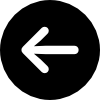
Backward: Navigate to previous visited website.
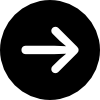
Forward: Navigate to latest visited website.
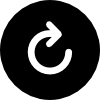
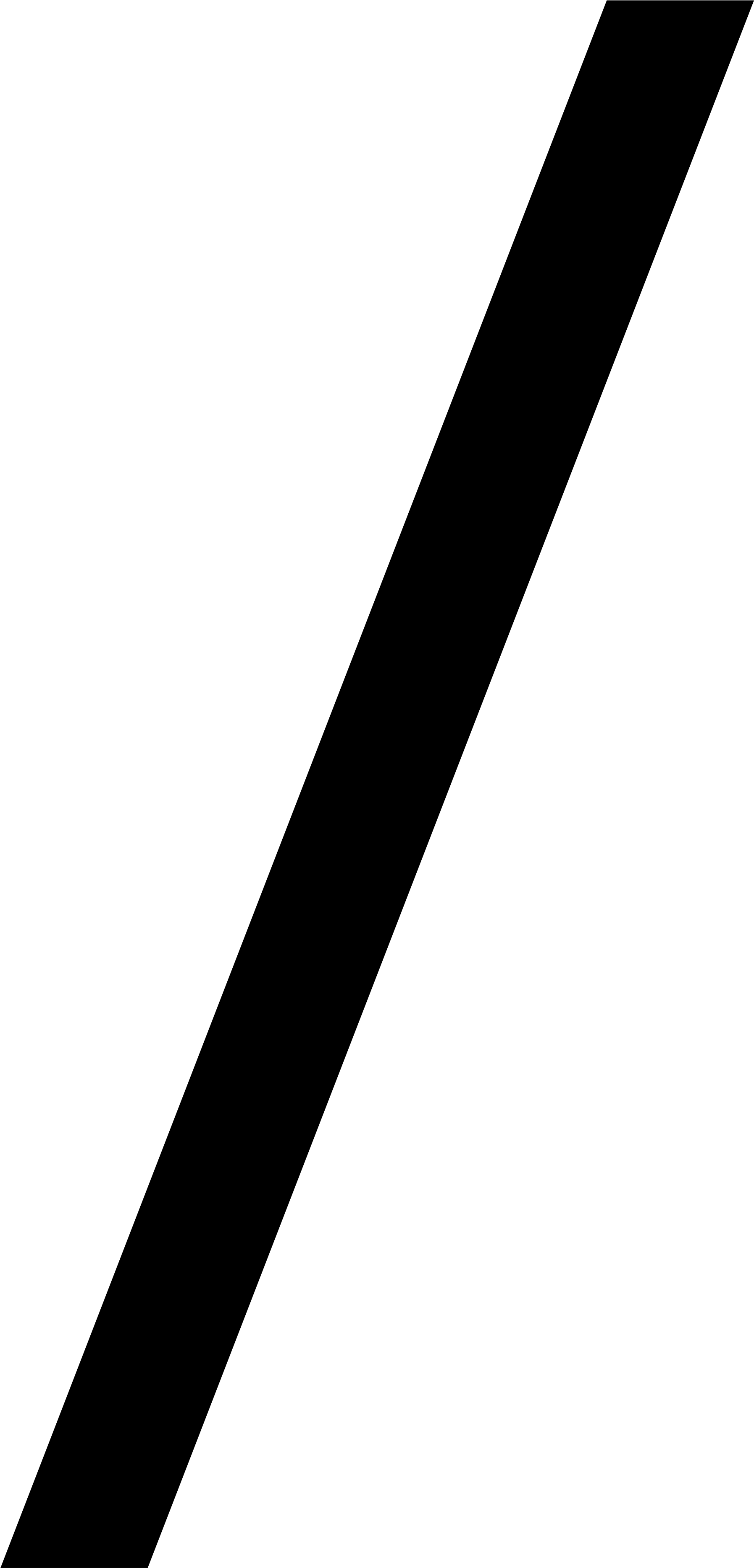
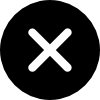
Reload / Cancel loading: Reload website / Cancel loading process of a website
URL / Search: Enter a searchphrase or an url to load content
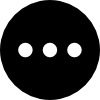
Options: Move the tab to another session or save the current webpage to the bookmarks of the current session.
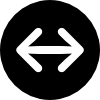
Full Screen: Fullscreen sets the tab to full width of your screen.
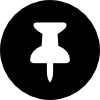
Unpin: You can unpin a tab to place it above the others and drag it around freely. You also can replace tabs to another position by tapping one of the pin-buttons at the top.
Tip: Swipe down from the tab-menu to unpin a tab directly.
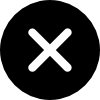
Close tab
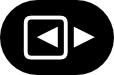
Resize: Drag the resize-button to change the width of your tab.
Drag backwards / forwards: If your tab is aligned to the left / right edge of your device's the screen you can swipe from the edge to navigate backwards / backwards.
Navigation Bar
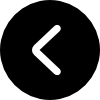
At the right bottom there is an expandable bar which shows your open tabs. You can scroll fast to any tab by tapping the icon in the navigation bar.
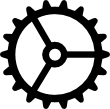
Settings: You can find the settings in the expanded bottom right bar. There you can set your search-engine, enable iCloud Sync or set a password to secure access to the app.
Tab Archive
By default the latest three tabs are shown. Older tabs go into the archive at the right of your open tabs. From there you can see your tab-history and open them just by tapping.TabScroll shows as many tabs as you want. If you open a new tab, the last shown tab is moved to a preview of three tabs, where the last one in turn will be moved from visible tabs to a list with all of your older tabs. Just tap one of the tabs in the list to make it visible again. Then it is pinned and placed above the others so you can move it around freely and place anywhere by tapping the symbol next to the title of any visible tab.
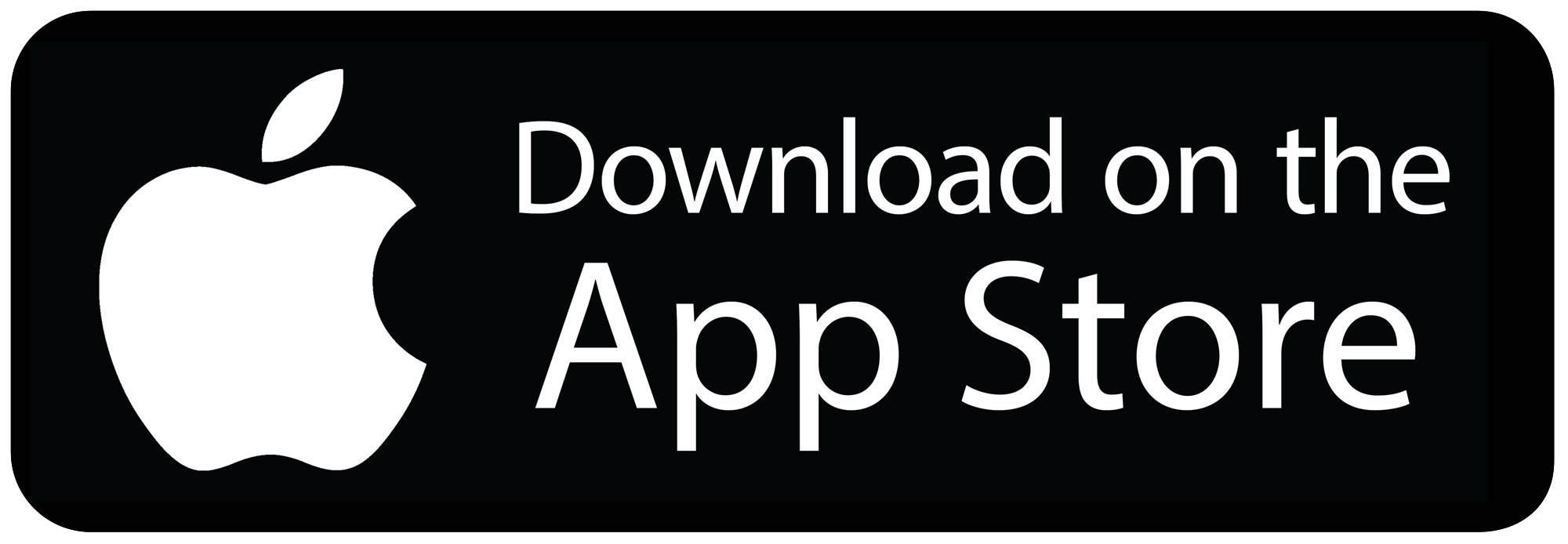
Contact
Privacy
Terms of Use
Legal Notice
© tabpanel.com 2021